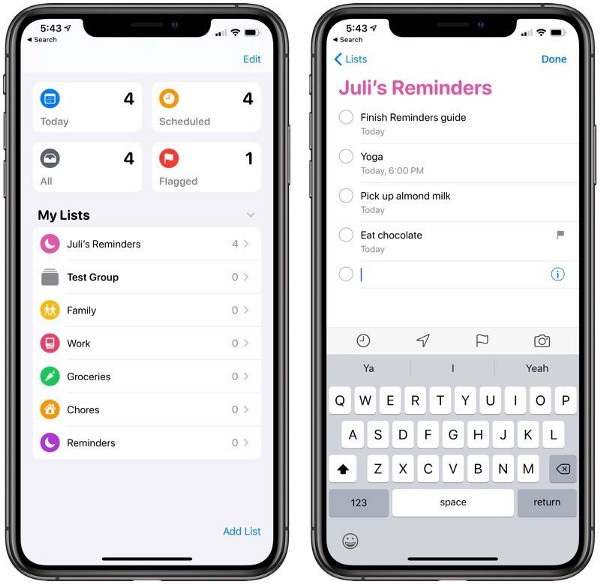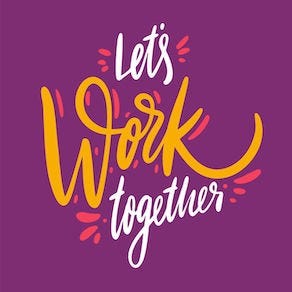Five Reasons Why Reminders Works for Me
In our personal and business lives, keeping track of all of the “little” things we have to do can be mind-boggling! There are a plethora of to-do apps available, but for many of them, it takes so long to enter what you have to do, you may find yourself just writing yet another sticky note. Eventually, you have so many sticky notes everywhere you can’t find what you need to do when you need to be reminded.
Although I still love writing in analog paper notebooks, I am almost 100% digital these days, and I found that I needed an app that would allow me to set reminders for myself quickly and easily. During my day, I use a great CRM, Cloze, to keep track of all of my contacts, personal and professional, Trello for online project management, and a wonderful Bullet Journal-like digital planner. Very important to me is that all of these apps are available and synced in realtime on the web and on all of my devices.
Enter the newly-designed Reminders App from Apple. The Reminders app has been around for a long time, but with the introduction of iOS13 and the iPadOS in 2019, the functionality of Reminders was greatly improved. Of course, being Apple, I can use Siri with the Reminders app. There are many other important features for the Reminders app, but here I am listing the five primary reasons why I now love to use this app on a daily basis.
Disclaimer: I am a total Apple Fangirl. I have two Macs, two iPads, and always the latest iPhone. When I write about apps or systems, I am writing from that worldview. Some of the apps I discuss MAY work on Windows and Android, but I cannot speak to that. I only deal with Mac OS and iOS.
Apple Reminders App Love It #1: Design
The new design: Apple is known for the beautiful design of its apps, and with iOS13, the design of Reminders was updated to be more intuitive and added four Reminders Sections in one view: Today, Scheduled, All, and Flagged. I can see all my reminders in one place.
Apple Reminders App Love It #2: Lists and Reminders
I can make as many lists, personal and professional, as I wish so that I can separate my reminders based on family, work, or anyone or anything else. Adding a list is as simple as tapping the “Add List” button.
When I am in the Reminder App, all I have to do is to choose “New Reminder” and a window comes up for me to add the details. I can then be reminded on a specific day and time, when I arrive or leave a specific place, or when I send a message to a specific person. I can flag the reminder, set a priority, and add the reminder to a list.
Apple Reminders App Love It #3: Sharing
Because my husband is also on Apple and iOS, we can share reminders with each other. I can easily add him or anyone else who also in on iOS to a specific list(s) so that the list and any changes shows up on their device. This isn’t a new feature, but it is easier to use and find because of the new iOS 13 design.
Apple Reminders App Love It #4: Customization
I am naturally a visual person, and I love that I can now add different colors and even icons to my reminders for visual cues. The Reminders App Toolbar also gives me quick access to add functionality to my reminders: the Clock to schedule the reminder, an Arrow that activates the reminder at any location I choose, the Flag that sets the reminder apart, and the Camera so I can take a photo or add a photo from my Photo Library, or even scan a document. I can also add attachments and a URL to my reminders.
Apple Reminders App Love It #5: Nested Reminders
A new feature that I am really excited about is nested reminders. By dragging and dropping one reminder onto another in the “All Reminders” section, that second reminder is nested under the original, essentially creating subtasks for the original reminder. Dragging and dropping, in general, is one of the best examples of digital functionality.
Apple Reminders App Love It #6: Share Sheet and Deep Linking
OK, I said five features, but I realize I have to add #6. With all of the updates and upgrades to the Apple iOS and the iPhone and iPad iOS, I have the capability to share information and documents, etc., from other apps straight into my Reminders App. Within the Reminders Apps, the reminder itself will have a link back to thread or conversation with the original information.
Of course, all of this is synced in realtime to my Mac desktop Reminders App as well as on all of my iDevices.
Apps I Use: Five Reasons Why Trello is My Favorite Project Management App
Manage your personal and business projects in one placemedium.com
Comparison with other “To Do” Apps
There are other great to-do apps available, such as Things3, Omnifocus, and Todoist, but I find the Reminders App the quickest and easiest to use for my purposes. Plus, the #1 feature the sets Reminders above all of the others: it is FREE!
Work with Me: Customized Business Coaching and Consulting
Through Your Business Your Brand Creatively, I work specifically on branding and marketing “for the rest of us.” If you are looking for coaching or consulting assistance for your creative, solo, or small business, booking a “Pam’s Power Hour” is a great and affordable place to start! Weekly appointments are available: book your slot here.
If you are a creative or solo professional or small business owner, I invite you to join my YB2C Premium Facebook Group where we meet, greet, and work with each other for education, enlightenment, and community.